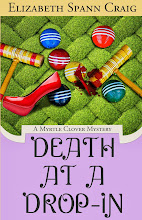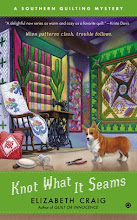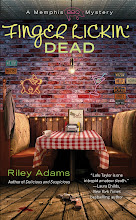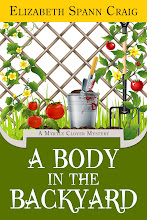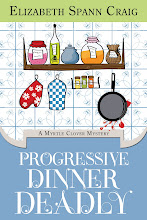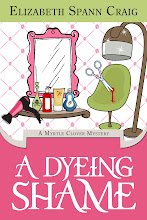I’ve gotten a couple of questions lately about using Facebook, so I thought I’d do a post on it. If y’all have any other questions, please feel free to comment or shoot me an email so I can answer them (or find out the answer if I don’t know it.) I’m including some really basic info here, but I’ve also got a few other things for more experienced users.
I’ve gotten a couple of questions lately about using Facebook, so I thought I’d do a post on it. If y’all have any other questions, please feel free to comment or shoot me an email so I can answer them (or find out the answer if I don’t know it.) I’m including some really basic info here, but I’ve also got a few other things for more experienced users.
A Professional Account and a Personal One:
I started out with a personal Facebook page first. I had a lot of friends using it and sharing pictures, etc, on it---and I had some curiosity about people I’d graduated from high school and college with.
But then I quickly realized that I needed a separate Facebook account for my writing friends. I was wincing far too much as old pictures from sorority formals or icky yearbook pictures were getting scanned in and uploaded to Facebook from old friends.
I decided to open a second Facebook account under Elizabeth Spann Craig, Author. So far, I’ve only had a few friend requests where a personal friend tried to befriend me on my author account and vice versa. I always send a message to them if they do that says, “Hey, I think you’ll like it better on this account….that one’s for work,” or else “Could you be my friend on this account? This is the one with all the writers.”
Some people will recommend that you get a ‘fan’ page instead of 2 separate Facebook accounts. But I like the 2 accounts, myself. I don’t like asking someone to ‘be my fan,’ but I don’t mind asking someone to be my friend. But there are benefits to having a fan page: they are accessible to anyone, even if someone doesn’t have a Facebook account. The argument for having a fan page is here. There’s also, I think, not a cap for having friends. Regular Facebook pages cap at 5,000 friends. But….frankly, I can’t imagine having that many FB friends. I’m at over 600 and I just don’t see me getting anywhere close to that number.
Setting up Facebook is really easy. I think it’s probably one of the easier social media out there.
-
Step 1
Start at the homepage for Facebook.com. You’ll see a screen where you can click on ‘sign up’.
-
Step 2
On the sign up screen, you fill out your name (full name…you’ll be surprised how many people across the world share your name), email address, password, and some other personal info. If you are setting up 2 different Facebook accounts, you’ll need to have 2 different email addresses to use for setting up the accounts (somebody correct me if I’m wrong…it was like that when I was doing it, but might have changed.) This is still easy, since you can get a Gmail account, Hotmail account, or Yahoo account for free. You’ll have a word verification form and an “I accept” agreement to click. Then you click the ‘sign up now.’
-
Step 3
-
Facebook will send a confirmation email to you to the account you used while setting it up. When you get the email, click the link and you’ll be logged into Facebook..
-
Step 4
I’d be careful when it asks you if you want to search for friends because Facebook will search your email address books. I didn’t use that feature---I just searched for friends in the search boxes. For your personal account, you can search by university and graduating year, which is fun. You can also search by company, if you want to find old coworkers.
-
Step 5 Set your privacy settings. There’s a toolbar at the very top of each page that has ‘settings.’ That’s where you can set up who sees your information and how your info is shared.
-
Step 6 Upload pictures for your profile. Add personal information on your info tab.
How does Facebook work?
 You can’t really look up someone’s information unless you’re their friend. It’s limited, for their privacy. You send a friend request to the person and on their end, they get a little notice in the top, right-hand corner of their screen, telling them they’ve got a request. They can click on it and see your picture and name and decide if they want to befriend you (I know this sounds a little like junior high.) If they accept, you can see their info and they can see yours.
You can’t really look up someone’s information unless you’re their friend. It’s limited, for their privacy. You send a friend request to the person and on their end, they get a little notice in the top, right-hand corner of their screen, telling them they’ve got a request. They can click on it and see your picture and name and decide if they want to befriend you (I know this sounds a little like junior high.) If they accept, you can see their info and they can see yours.
Status Updates: This is where you can start a conversation by bringing up a question or making a statement. You can see your friends’ status updates and can respond to them by clicking ‘comment.’
Pull your blog feed onto Facebook:
 Set up Facebook to pull your blog feed automatically onto your profile page. This frequently will generate comments: (I’m cutting and pasting Facebook’s instructions on doing so:)
Set up Facebook to pull your blog feed automatically onto your profile page. This frequently will generate comments: (I’m cutting and pasting Facebook’s instructions on doing so:)
- On the Notes page (you get there by clicking on Notes on the bottom left hand side of the window), click the Import a blog link on the right side of the page.
- Enter the URL (web address) of your blog into the text box, and check the box underneath that states that you agree to our Terms of Use.
- To complete the process, click on "Save Settings." Once you do this, your previous posts will appear as notes and any new posts you make will automatically display.
Making friends:
Look up writers you admire who write in your genre. Become their friend. Facebook friends are different from real friends—no one is going to wonder who you are and why you’re asking to be their friend, so don’t feel self-conscious about it. It’s a different culture. Once you’re friends with the author you targeted, click on their friend list and ask those people to be your friends. Those people will get a friend request from you stating that you share a mutual friend (the author you originally targeted.) Twitter works the same way. Look up an author or industry professional (agent, editor) that you respect. Then follow them. Then you can raid their followers list.
I accept almost everyone as a friend. Unless they’re currently serving time or something.
Networked Blogs:
Networked blogs is my favorite Facebook application (it’s a 3rd party one, but very popular.) Basically, you’re bringing your blog to the Facebook community—they can access it via Facebook’s blog reader. And your blog will automatically post to your profile page. The only thing is it’s sort of a pain in the neck to figure out and set up. The best online guide that I’ve found for how to set it up is this one. It uses screenshots as illustration, which really helps.
Helpful Tips for Facebook:
Twenty Facebook Tips You Might Not Know.
10 Privacy Settings Every Facebook User Should Know.
What I’ve gotten out of Facebook professionally:
I’ve gotten interview requests, etc. in my Facebook inbox. I think that’s because, if I’m Googled, Facebook comes up quicker than my email or blog as a contact.
I really enjoy networking with the writing community in real-time on Facebook.
Dangers of Facebook:
Could you spend your entire day on Facebook? Oh, sure, without even thinking about it. But I think the best thing to do is to set a timer to remind us to get off of it after we’ve visited. Otherwise you can lose large chunks of time there without even thinking about it.